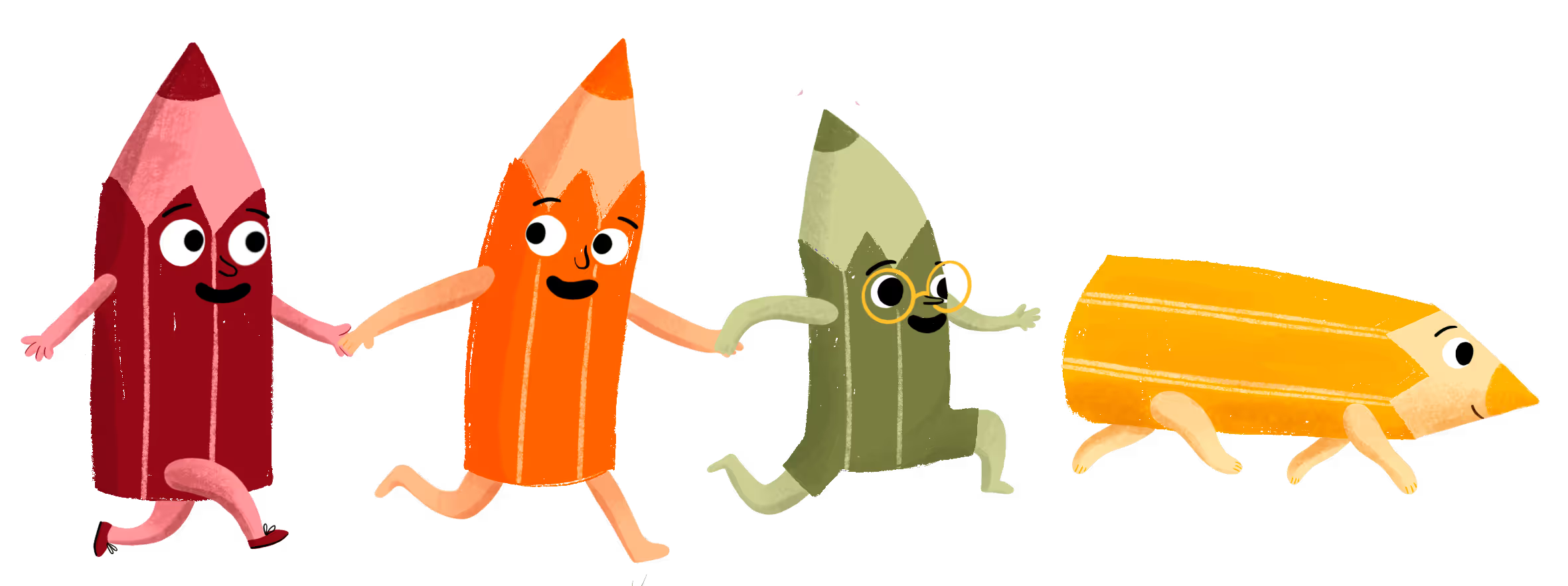Why you should create a free account with Canva
At Tales Toolkit, we use Canva to help create a huge variety of resources that we provide in the online portal for you to download and print. We will continue to add to the library (if you've got a request for a template or resource, let us know!) but we know there are SO many creative practitioners amongst you who want to make the resources their own and be more imaginative. So we recommend you try out making an account with Canva.
What is Canva?
In a nutshell, Canva is website with millions of creative templates you can use to make all kinds of things - powerpoint presentations, videos, social media posts, posters, flyers, newsletters... Whatever you can think of, there's a template for it!
We know all of you are FULL of ideas that will be much better than ours and perfectly suited to your cohort of children. Using Canva, you can create a huge amount of cool and clever ideas to use in your stories, like the ones you'll find us sharing in the Downloadables area.
We're really not trying to sell you anything and we're not sponsored. A free account has loads of great things and we just think it'll be so useful to you. :)
Using our editable template links
We have created a range of templates that you can edit inside Canva to adapt and make them work for your setting (again, if you have ideas for things that aren't currently available, we'd love to hear them!). But this is all optional, you can just download and print them as they are, directly from the Members area, no problem at all. But if you'd like to make a template your own, then we want to empower you to do that.
- Go to Downloadables.
- Click on a resource of your choosing.
- Click on "Editable Canva Link (make it your own)"
- A new tab will open. Click "Use template for new design".
- You will then be prompted to create a new account. Select your preferred login option (we recommend using a personal email so that emails can arrive easily) and complete verification by filling in the code that is emailed to you.
- Once your account has been created, you will be able to edit the template however you please.
Want to go further with Canva?
Great! Canva have loads of helpful resources for get the most from Canva - including some specific to teachers! Check out these articles from Canva:





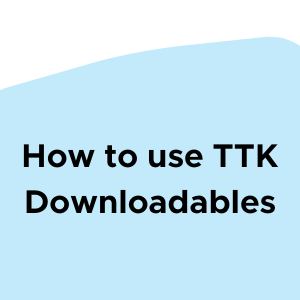


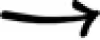
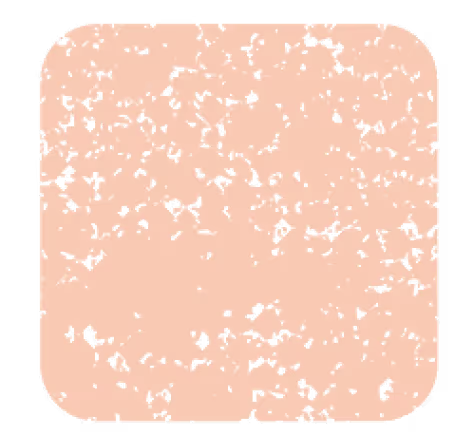
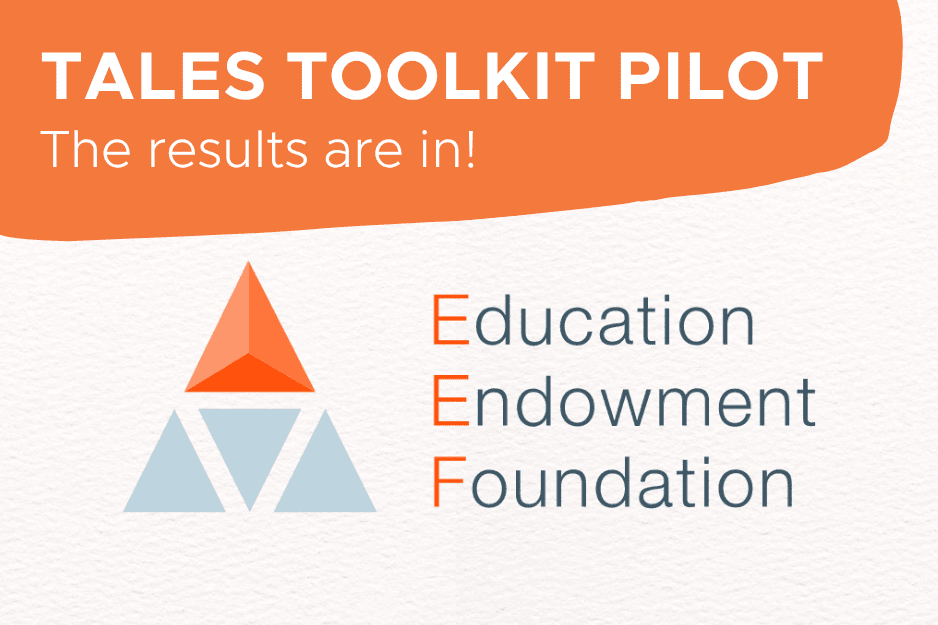

.jpg)












%20(1).jpg)
%20(1).jpg)
.jpg)

.jpg)






























.jpg)